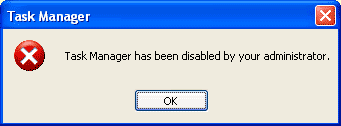How to make Bootable Windows 8 Flash Drive ?
Microsoft released their Windows 8 Consumer Preview in ISO format so
that user can easily download the ISO file and burn it in DVD or make
bootable windows 8 thumbs drive. Many of us know how to burn ISO in DVD
with Nero. So in this tutorial I am going to show you, how to make bootable windows 8 flash drive ?
Before you start to create bootable windows 8 flash drive, Windows 7 Bootable USB/DVD tool from below links
Note : You also need at least 4 GB Pen Drive to make bootable windows 8 flash drive.
How to make bootable windows 8 flash drive ?
Follow this below steps to do this :
1. First install the Windows 7 USB / DVD tool.
2. Start the Windows 7 USB / DVD tool program after installation and
locate the windows 8 ISO file from your computer. See below picture
3. Then computer will ask you to choose media type USB Device or DVD. Click On USB Device. See below Picture
Note : Before you start this process of making bootable windows 8 flash drive , please plugin your USB Stick into computer and make sure to copy your important files from Flash Drive.
4. Click on begin copy. See below picture
5. Computer will give you a warning message about erasing files in flash drive. Click on Erase USB Device. See below picture
6. Now Computer will start formatting your flash drive and then create bootable windows 8 flash drive . See below picture
Done. You have successfully created bootable Windows 8 flash Drive .
To install windows 8 Operating System from this flash drive, go to your destination computer, plugin your bootable windows 8 flash drive and change the BIOS settings to boot from USB Drive.

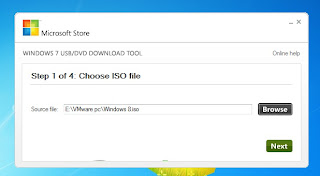


















 Phones,
Computer and other electronic devices are the means of communication,
storage and other browsing experience. While using these devices we
might come across something that we want to keep personal from other
persons using that same device. Well obviously we have many applications
for locking that folder or file but that may cost us some penny’s so
the other easy way to use the simple and easy method for hiding your
files in your android device.
Phones,
Computer and other electronic devices are the means of communication,
storage and other browsing experience. While using these devices we
might come across something that we want to keep personal from other
persons using that same device. Well obviously we have many applications
for locking that folder or file but that may cost us some penny’s so
the other easy way to use the simple and easy method for hiding your
files in your android device..jpg)